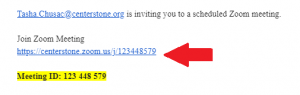What is Zoom?
Zoom is a video conferencing platform that can be accessed via your smart phone or computer. If you have no smart phone or computer capabilities, Zoom can also be used for audio on a traditional or mobile phone.
There are two ways to use our telehealth services, via the Zoom mobile app or via a computer by following the link in your Zoom meeting invitation. Following, are instructions for downloading the app, registering an account, and joining a meeting.
Download the App on a Smart Phone
Apple App Store
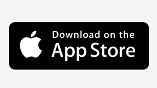
- Go to the App Store
- Type “Zoom”
- Select Zoom Cloud Meetings
- Click
 or Get
or Get - Click Open
Google Play
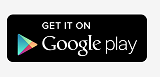
- Go to the Google Play Store
- Type “Zoom”
- Select Zoom Cloud Meetings
- Click Install
- Click Open
Use a Browser on a Computer
When using Zoom via a computer, using a recommended browser will ensure a better telehealth experience.
![]()
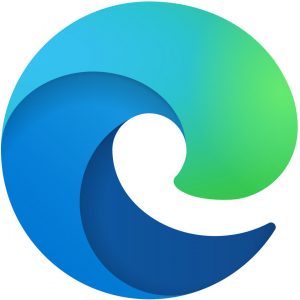 Google Chrome and Microsoft Edge are recommended internet browsers for accessing Zoom.
Google Chrome and Microsoft Edge are recommended internet browsers for accessing Zoom.
![]()
![]() Firefox and Internet Explorer are not recommended browsers because some features that will not work on these browsers.
Firefox and Internet Explorer are not recommended browsers because some features that will not work on these browsers.
Register an Account
You do not have to register/sign up for a Zoom account to join a meeting with our staff. However, creating an
account can make using Zoom a little easier. To sign up you’ll need: An active email account, access to that email
account, first and last name.
1. From the app, select Sign Up.
2. Enter your email and First and Last Name.
3. You’ll be sent an email to activate your account. Click Activate.
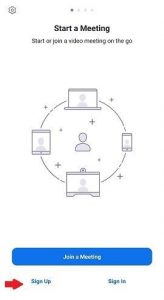
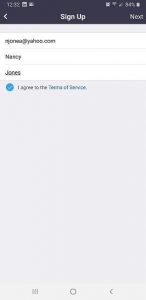
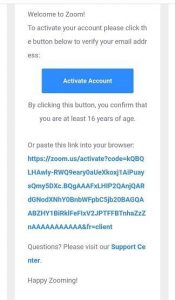
You’ll be taken to a page where you’ll be asked to enter:
1. Account info: confirm/enter first and last name and create password. Click Continue.
2. Invite Colleagues: Click Skip this step.
3. Test Meeting: To skip this step, Click Go to My Account.
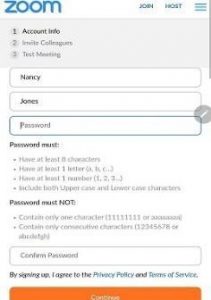

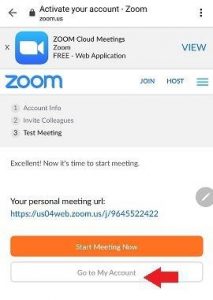
Join a Zoom Meeting
When an appointment is made using Zoom, you will receive an email invitation to join Zoom Meeting. You may
join the meeting via computer or smart phone. If you are having difficulty accessing your video connection, you
can call the toll-free number listed on the Zoom invitation.
Smart Phone
You will first need to download the ZOOM app through the App store (iPhone) or Google Play store (Android).
To Join a Meeting:
1. Click on the “Join Zoom Meeting” link in the email invitation. The link will take you directly to the meeting in
the Zoom app.
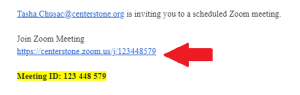
If you haven’t signed up for an account, you will be asked to enter your name, and click OK.
*Note: Your first time using the app, it will ask your permission to take pictures, record audio and
video. You must allow it in order for the audio and video features of the app to work.
If you signed up for a Zoom account, you’re taken directly to the next step.
2. Click Call via Device Audio.
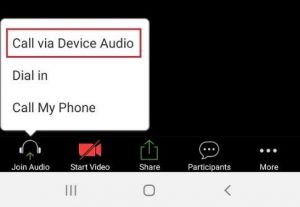
3. Click Start Video.
Computer
To Join a Meeting:
Click on the “Join Zoom Meeting” link in the email invitation. The link will take you directly to the meeting
in the Zoom app.